----
As of the 4.1 update of VerseWise Bible for iPhone and iPod touch and 1.0 for the iPad, you can back up and restore your Bookmarks and Highlights data.
This data is already a part of the normal device back up and restore that is done through iTunes, but there may be times when it is more convenient to work with the VerseWise Bible data directly. You may want the extra security of knowing exactly where the files are. Or you may want to easily transfer this data to a new device. Or, if you are feeling brave, you may want to edit the data on your computer.
To access this data, you need to be running:
- iOS 4 (or newer) on your device
- iTunes 9.1 or newer
Backup
To access the data, hook up your (iOS 4 or newer) device to your computer and start up iTunes (9.1 or newer). Then:
- Click on your device name (in the left frame of the iTunes window)
- Click on Apps (near the top of the iTunes window)
- Scroll down to File Sharing, click on VerseWise
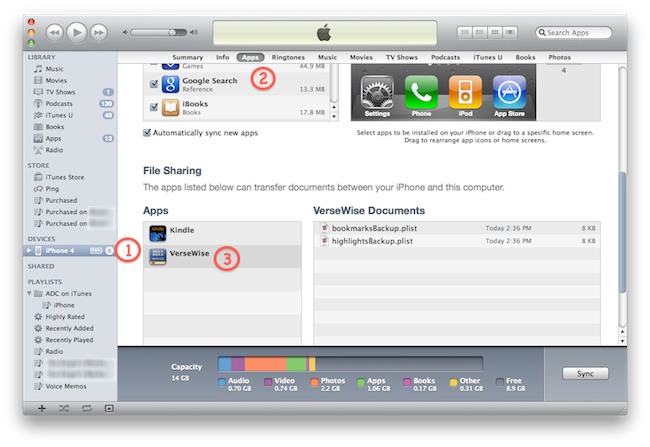
If you have run VerseWise Bible since updating to 4.1, you should see two files under VerseWise Documents (the lower right of the iTunes window):
- bookmarksBackup.plist
- highlightsBackup.plist
These files are updated whenever you exit VerseWise Bible. You can copy them from your device by dragging them from VerseWise Documents to your computer's desktop.
Restore
If you wish to restore the contents of a file to your device, rename the file appropriately and add the file to VerseWise Documents.
VerseWise Bible looks for one or both of these files on start-up:
- bookmarksRestore.plist
- highlightsRestore.plist
Start up VerseWise Bible on your device. When a restore file is detected, you will be asked if you wish to overwrite your current data with the contents of the file.
If you agree to the restore, the file in VerseWise Documents will be renamed to say "Restored" (e.g., "highlightsRestored.plist"). The last Backup file will be renamed with "_old" (e.g., "highlightsBackup_old.plist"). This "old" file can be used to return to pre-restore data if necessary.
If the restore is unsuccessful, the file in VerseWise Documents will be renamed to say "NotRestored" (e.g., "highlightsNotRestored.plist"). This can happen if:
- You decline the restore when asked
- There is an error reading the file or an error in the data format
You will have to re-add it to VerseWise Documents with the "Restore" filename to try again.
An error will also occur if you try to restore data from one translation (e.g., King James Version) to another (e.g., Douay Rheims). While it is the case the data would transfer okay in some cases, in many others it will not (because of different books and orderings), so it is not allowed.
Editing
You are welcome to edit these files in a text editor before restoring them. But be warned that VerseWise Bible is particular about the XML format used for the data. If you change the data to a format it is not expecting, the restore will fail and the previous data will remain.